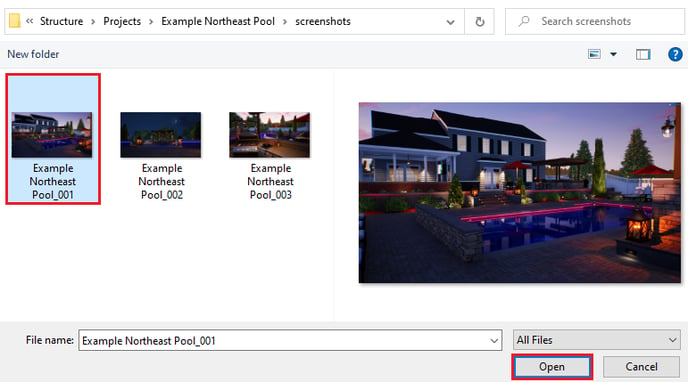Attach Project Images to Email or Text Message
Share an image of your project with your client quickly by emailing or texting the image.
Open the Media Viewer
Click on the Media Viewer Button in the Application Bar.
Version 3: ![]() Version 2:
Version 2: 
Option 1: Email or Text directly through the software
Select the orange email icon and email the image directly through the software.
Version 3:
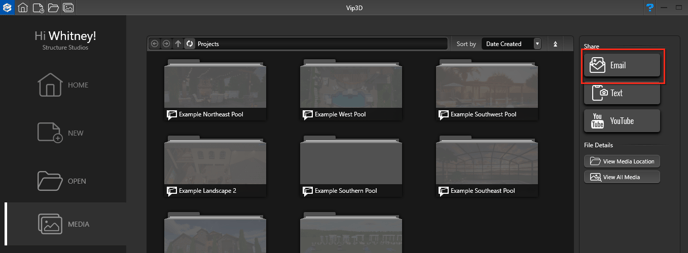 Version 2 (Does not support text messages):
Version 2 (Does not support text messages):
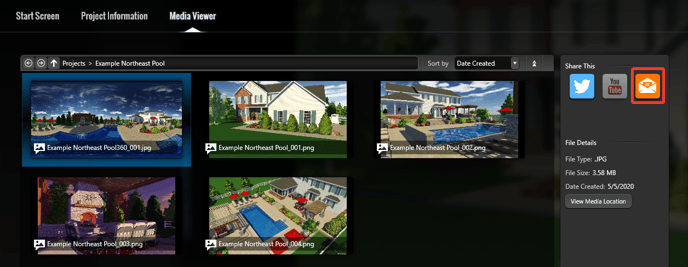
Option 2: Drag the Image into your Email Client
Select View Media Location
Version 3:
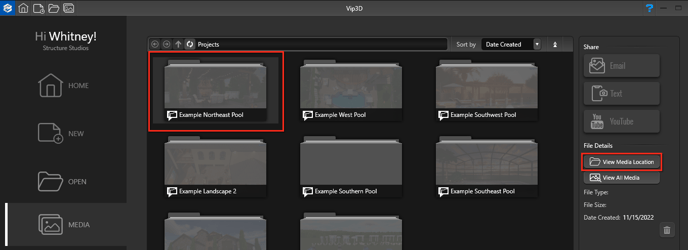 Version 2:
Version 2:

This will open the project's media folder on your computer.
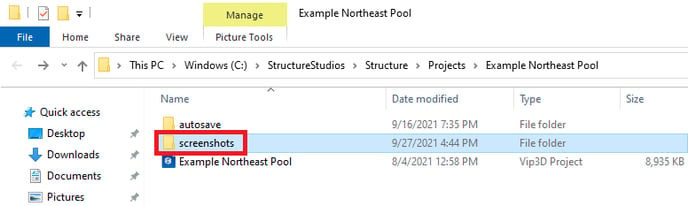
Select the image you would like to share and drag it into your email compose window.
Option 3: Attach the image to an email
- In your email client, click the "Attach" button (usually a paperclip icon). Then navigate to Version 3: C:\StructureStudios\Structure\Projects
Version 2: C:\StructureStudios\SE3D20\Projects - Choose the Project
- Select the Screenshots Folder
- Choose the Image and Click Open