Concrete Score Lines and Expansion Joints
Turn on Scoring Mode in the Hardscapes Stage to quickly and easily add scoring lines and expansion joints exactly where you need them.
Concrete Score Mode
In this mode, it's quick and easy to use the drawing tools to add expansion joints and scoring lines exactly where you need them.
Concrete Score Mode is found in the Hardscapes & Decks Stage.
First, select the Hardscape. Then, select Concrete Score Mode.
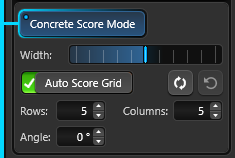 Width: Adjust the overall width of the scoring lines with this slider.
Width: Adjust the overall width of the scoring lines with this slider.
Auto Score Grid: Toggle to add a grid of score lines to the selected shape.
When you select the Auto Score Grid toggle, rows and columns of score lines will instantly be added to the selected hardscape.
The number of rows and columns as well as the line angle and width can be adjusted with a simple click.
Rows: Set the number of rows of score lines.
Columns: Set the number of columns of score lines.
Angle: Set the angle of the score grid.
Reset: Reset the auto score grid to original position.
Once your scoring lines have been added with the drawing tools, they will automatically appear on your Construction Sheets, where you can customize them to suit your project. If you’d like to remove the scoring lines from your sheet, it's easy to do so with Hide/Unhide.
Create Concrete Score Patterns
Scoring lines can quickly add beauty as well as function to your project. For example, they’re a great way to add an interesting pattern to concrete.

When you select the Auto Concrete Scores toggle, rows and columns of score lines will instantly be added to the selected hardscape.
Adjusting individual auto score lines is easy: to move, resize, or even delete a line, simply select each line at the endpoint.
-1.png?width=300&height=431&name=image%20(2)-1.png)
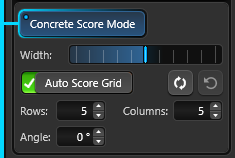
Create Expansion Joints
When you want to add expansion joints to a pool deck, simply select the hardscape in 2D and click Concrete Score Mode. The border of the shape will turn green.
To incorporate expansion joints, utilize the Line Tool to draw a line at the desired location for each joint. Then, simply drag your mouse until the line reaches the desired length.
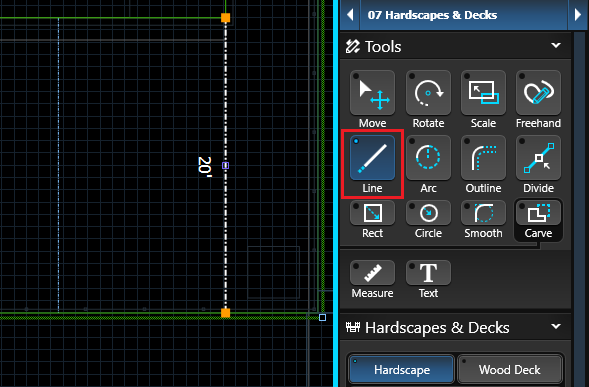
If you would like to modify the width of the expansion joints, it’s easy to do so in 2D.
 Double click the score lines to activate Score Mode. Then, select the lines and adjust the width with the slider.
Double click the score lines to activate Score Mode. Then, select the lines and adjust the width with the slider.
