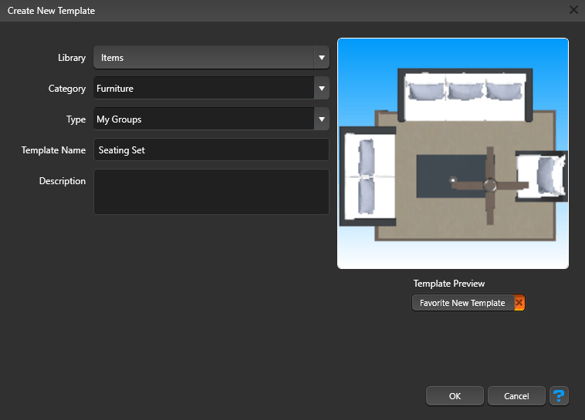You can save your custom library templates to the library for future use
Templates can include objects that may have been created in different stages.
For example: water features with landscaping items or many other groups of items may be saved together as a template.
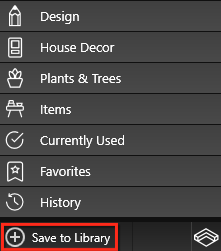
The button located at the bottom of the Library allow you to save customizations you have made to templates.
Save to Library: By saving a template you will create a new item in the Library.
It is recommended to save all custom templates you create to the library. This will allow you to quickly and easily insert your templates in all your future projects.
Save to Library: When you press the Save to Library button, the Create Template box will come up. This box will display a preview image of the template.
You select the Category and Type you would like the template saved to from the drop down lists and give your new template a Name. You may also enter a Description for the template.
To create a new category or type to save the template to, simply type in the new category or type name. Press the Ok button when you are done.
Objects
Materials
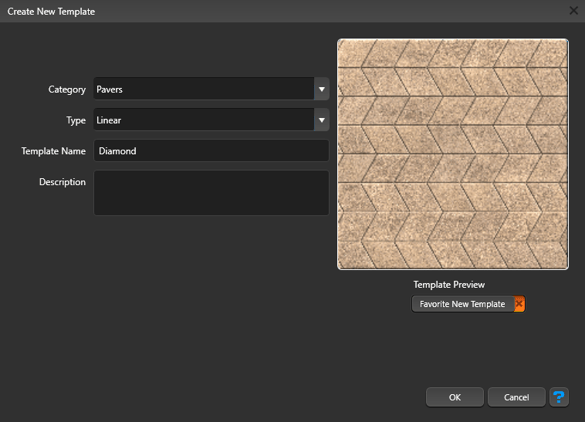
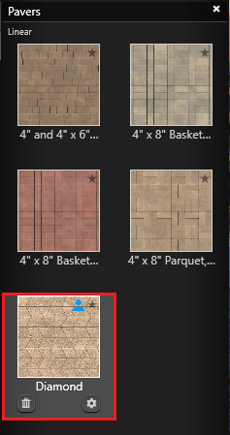 The template will appear in your Library under the Category, Type, and Name you selected.
The template will appear in your Library under the Category, Type, and Name you selected.
Delete: This will remove the saved template from the library for all projects and cannot be undone.
Gear: If a template you have saved to the library is selected, the Gear will bring up the Edit Template box and allow you to edit the Category, Type, Name and Description.
The Edit button allows you to move saved templates between Categories and Types. You can also create new Categories and Types by typing in new category and type names.
Object Types that cannot be saved to the Template Library:
- Groups (when anything in the group cannot be saved)
- Callouts
- Hole splines (when individually selected)
- Spillovers (when individually selected)
- Legacy Walls/Fences
- Legacy Library Windows/Doors
- Legacy Library Objects
- Pool Studio and VizTerra: Smart Data Block (Page Layout)
- Pool Studio and VizTerra: Sketchup/FBX models
- VizTerra: Pool, spa, and step splines