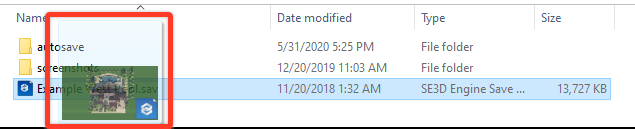How to Email a Project Save File (.sav)
Send your project file to another designer via email attachment.
Option 1: View Project Location
To find the project location in the software, simply go to the Application Menu and choose the option View Project Location or press the shortcut key (F10).
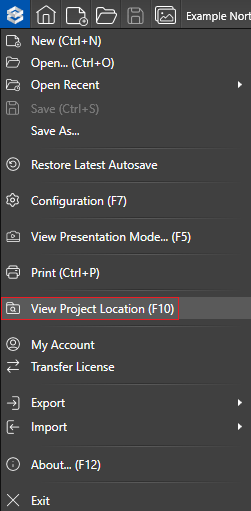
Click and drag your .sav file into your email client's compose window.
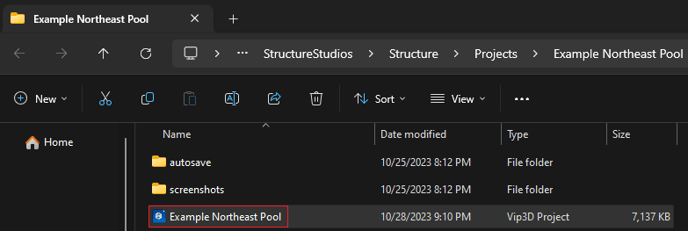
TIP: Look for the Attach files icon to send an image via an email client such as Gmail:
- On your computer, open Gmail (or other email client).
- Click Compose.
- At the bottom of the compose window, click Attach files
- Navigate to your project folder and single-left-click the project.sav file.
- Click Open. Your file will be attached to your email.
Option 2: File Explorer
1. Click on the File Explorer Icon (Shortcut Win+E).
![]()
2. Double-left-click on Windows (C:) then double-left-click the StructureStudios folder.
NOTE: By default, software programs are installed on the C Drive. You may have the program on a faster secondary drive.
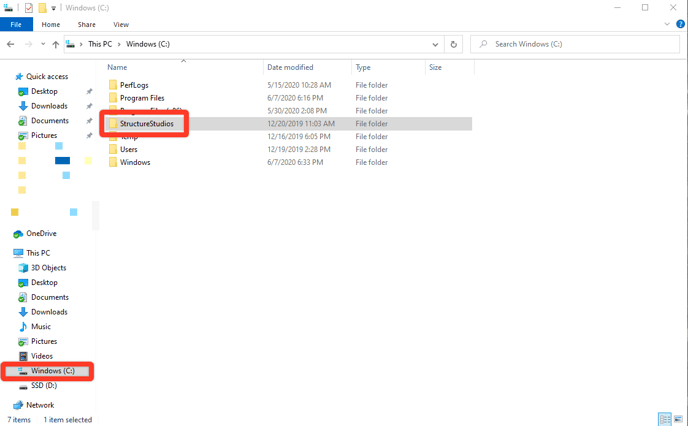
3. Double-left-click on the SE3D20 (Version 2) or Structure (Version 3) Folder.

4. Double-left-click on the Projects Folder.
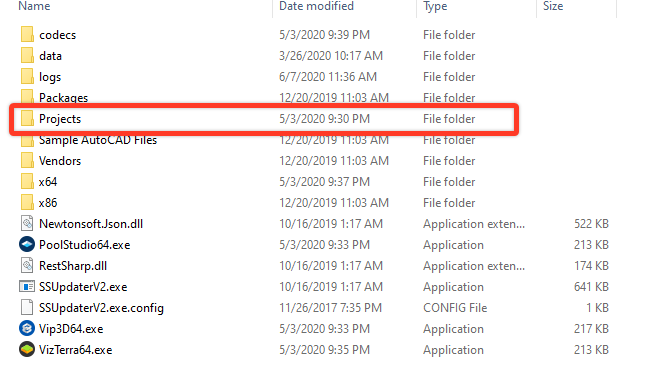
5. Double-left-click on your project's folder.
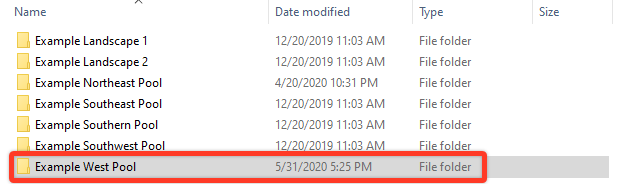
6. Click and drag your Project.sav file into your email client's compose window.