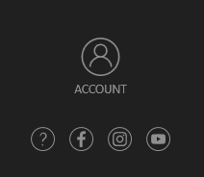Home/Start Screen
When you first open the software, the Home/Start Screen offers you several options.
Home/Start Screen
From the Home/Start Screen, it's easy to start a new project, preview recent projects, manage your account, and access the Help Center.

New Project
The New Project button will create a new project.
The New Project screen is where we initially fill out the details for our project and name it. The software stores your designs, called Save files, inside of project folders.
Each project folder contains your save files, autosaves, screenshots, videos, and exported content for that project.
Client Name: Enter or modify the name of the client.
Client Email: Enter or modify the client’s email.
Client Phone: Enter or modify the client’s phone.
Property Address: Enter the address. The address will automatically generate when using a GIS Image.
TIP: For Vip3D Members it’s important to enter the address to set the real world location and get accurate shadows.

![]() You can update this information at anytime, by clicking the File Name to open the Project Information Screen.
You can update this information at anytime, by clicking the File Name to open the Project Information Screen.
Open Project
The Open Project button opens an existing project that you select from a list of previously created projects.
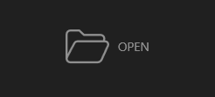
Click on the preview image to load the project into design mode.
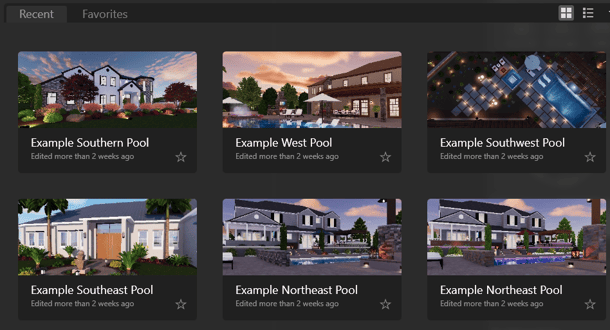
My Account and Resources
The My Account button gives you quick access to settings and tools that help you update your information, review your membership, and make our services work better for you.
Access quick links to our support information and community:
- Watch training videos and view the training calendar: Training
- Open this help system: Help Center
- Connect with us on: Facebook