🌞🌙Time of Day
Press the letter N on your keyboard to switch between Day, Dusk and Night.
Day

Dusk

Night
Time of Day and Sun

Sun Controls: CTRL plus the left and right arrow keys will rotate the sun around the horizon.
CTRL plus the up and down arrow keys will change the time of day.
Sunset Colors: You may select any of the sky colors by left clicking on the color dot. The Sunset control allows you to adjust the appearance of the sky in your photos, video and presentation. Each option will adjust the overall color of the sky during dusk.
Shadow Brightness: The shadow slider will lighten or darken the shadows.
Time of Day Icons: You may select Day, Dusk or Night as the time of day for your photos, video and presentation.
You may change the time of day by pressing the letter N on your keyboard or using the Time of Day icons in the middle of the ring. This setting will also affect the time of day in the 3D view.
When True Shadows are Off, pressing "N" on your keyboard will also cycle to the optimal setting (Optimal - Day - Dusk - Night).
Time of Day Ring: The outer Time of Day Ring allows you to change the sun position. Left click directly on a color in the ring.
True Shadows (Vip3D Exclusive)
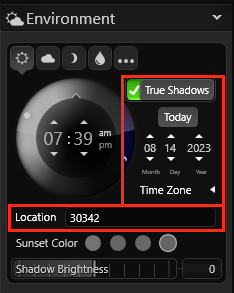
Check this box for the sun to rise and set at real-world times and locations based on your client’s address.
Add the client’s address when you create the file or click on Location to open the project information screen to add the address to existing files.
Date: Set a time and date to show your client the view of their project on a specific date.
Location: This field will display the zip code or latitude/longitude of the location entered in Project Information.
NOTE: With True Shadows On, you cannot rotate the sun as it’s using the real-world location. To quickly turn True Shadows On/Off, press “Shift + N”.