Use Coping Draw Mode in the Hardscapes Stage to create decorative borders, banding, paver kits and accent pavers for your patios and driveways.
Coping Draw Mode
With this mode, it's easy to use the drawing tools to create exactly the coping you need, right where you need it on your hardscape.
Add different coping at a beach entry, include decorative banding on the driveway, feature unique paver kits, or even create a custom basketball court—it takes just a few simple clicks.
Coping Draw Mode is found in the Hardscapes Stage.
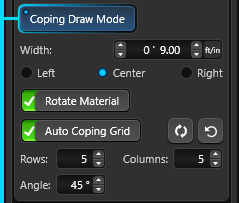
Width: Adjust the overall width of the custom coping. The limit ranges from 1" to 24".
Position: Extend the line to the left, right, or center.
Rotate Material: Toggle to rotate the coping material 90 degrees.
Auto Coping Grid: Toggle to add a grid of coping lines to the selected shape.
When you select the Auto Coping Grid toggle, rows and columns of score lines will instantly be added to the selected hardscape.
The number of rows and columns as well as the line angle can be adjusted with a simple click.
Rows: Set the number of rows of score lines.
Columns: Set the number of columns of score lines.
Angle: Set the angle of the score grid.
Reset: Reset the auto coping grid to original position.

Add Decorative Grass and Borders
Coping Draw Mode offers a fast way to create and add decorative borders, banding or grass to hardscapes.
For driveways or any other hardscape that follows the terrain, select "Follow Terrain" for your Hardscape shape.

To incorporate grass into your hardscape, select the driveway and enter Coping Draw Mode. You have the option to use the Auto Coping Grid feature by adjusting the number of Rows and setting Columns to 0. Alternatively, you can use the Line Tool to easily draw the lines exactly where you want them to appear.

 To create a decorative band, utilize the Outline Tool to draw the desired coping band. For instance, you can offset the band by 2 feet and set the width of the coping to 6 inches.
To create a decorative band, utilize the Outline Tool to draw the desired coping band. For instance, you can offset the band by 2 feet and set the width of the coping to 6 inches.

Head to the Materials Stage to select and apply a wide range of materials to your custom coping, allowing you to personalize and enhance its appearance.
Create Paver Kits and Accent Pavers
Coping Draw Mode is also an excellent way to customize an area with paver kits and accent pavers, making it easy to add unique and eye-catching accents.
Add Inlay pavers with Custom Coping or outline an area to link different elements of the hardscape, such as the outdoor kitchen and the fireplace.

It's easy to instantly adjust the width, shape, color combinations, and textures so that your new custom accents perfectly suit your specific landscape design.
Select the hardscape in 2D and click Coping Draw Mode. The border of the shape will turn green.
Draw any pattern with the Drawing Tools on the selected Hardscape:

Head to the Materials Stage to apply just the right material to your Paver Kit:

Create Basketball and Sport Courts
Coping Draw Mode is also an excellent way to create a basketball or sport court.

To create a court, utilize the Line and Arc Tools to draw the desired court lines. This allows you to easily define the boundaries and layout of your basketball or sport court. You can easily adjust the shape, size, and orientation of the court lines to match your desired layout.
Whether you want a full-size basketball court or a smaller sport court for other activities, Coping Draw Mode provides the flexibility to customize the dimensions according to your specific needs.
For added convenience, you can import a Background Image of a court and use it as a reference to trace the lines accurately in Coping Draw Mode.
Once you have defined the court lines, head to the Materials Stage to choose the surface material for your court.

With Coping Draw Mode, creating a basketball or sport court becomes a seamless process. Whether you're designing a court for personal use or for a commercial space, this feature provides the tools and flexibility to bring your vision to life.