Version 2: How to Import and Scale a Background Image
To import and properly scale a background image, go to the Project Information stage. (Remember: measure twice, cut once!)
1. Before you begin, make sure your site survey or image plan is saved to your computer.
2. In Project Information, click Background under Insert Drawings and Images.
The file explorer will pop up, offering you the option to select the image saved to your computer.
3. After the image is inserted, controls will appear at the bottom right of the panel. Use these to modify the image appearance and scale.
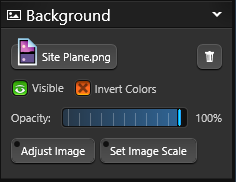
4. Use Set Image Scale to zoom in on a measurement you know, clicking from one side to another and telling the software the correct size in the pop-up window.
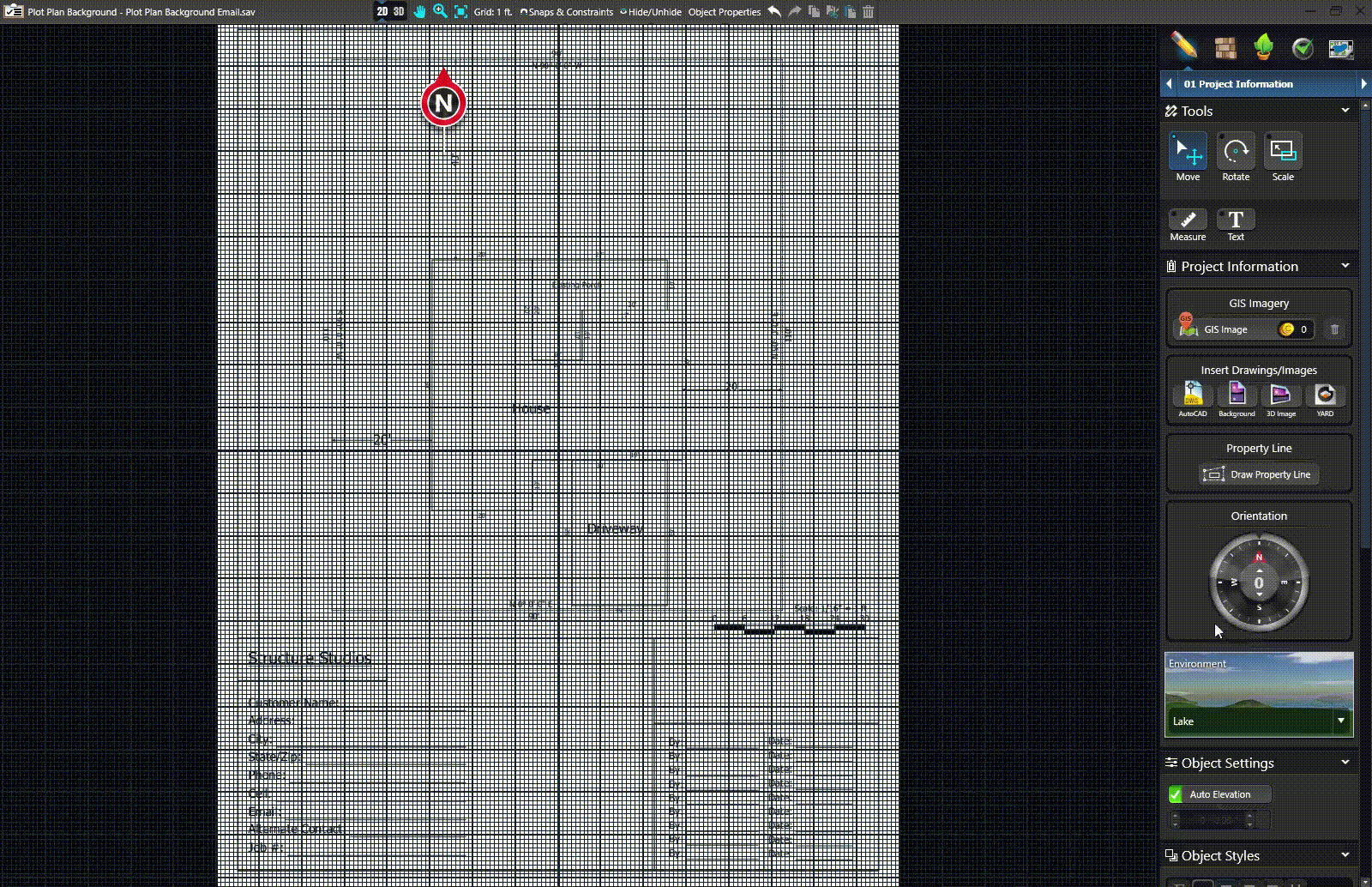
5. You can also click to Invert Colors and click Adjust Image to move and rotate the image based off of the grid location.
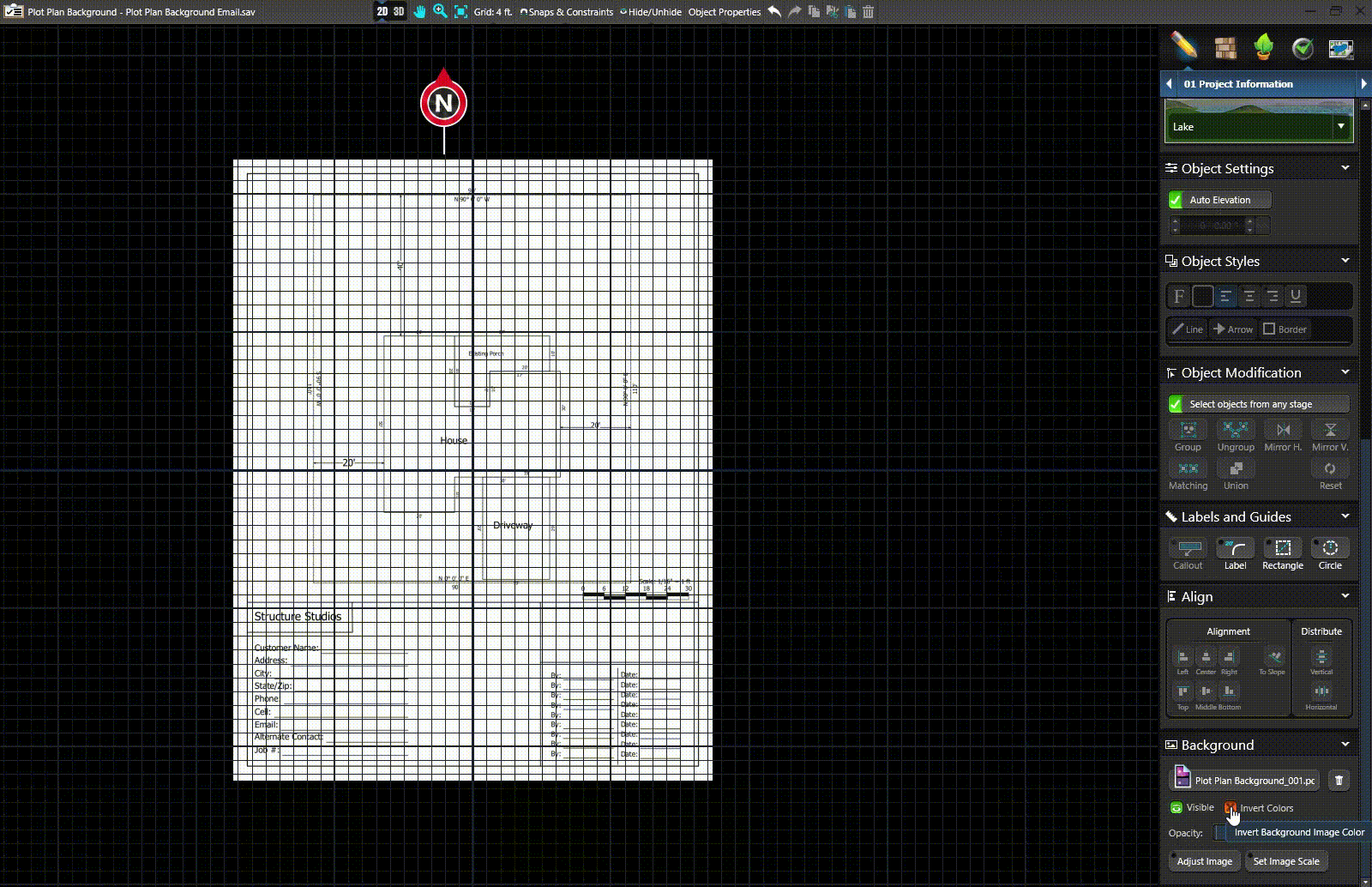
Tip: Press the hotkey K to turn off your angle snap and rotate the image freely.