Your software will automatically receive the update while it is running. Simply watch for the green box in the upper left-hand corner, indicating that the update is ready for download.
Once you successfully update to Version 2024.1.0, the next time you open the software, you will no longer encounter the red warning message on your start screen. This indicates that you are now running the latest version.
Step 1: Click Green Update Box
To install an available update, click the green update box located in the upper left-hand corner of your screen. ![]()
This will open a dialog box where you can perform the update.
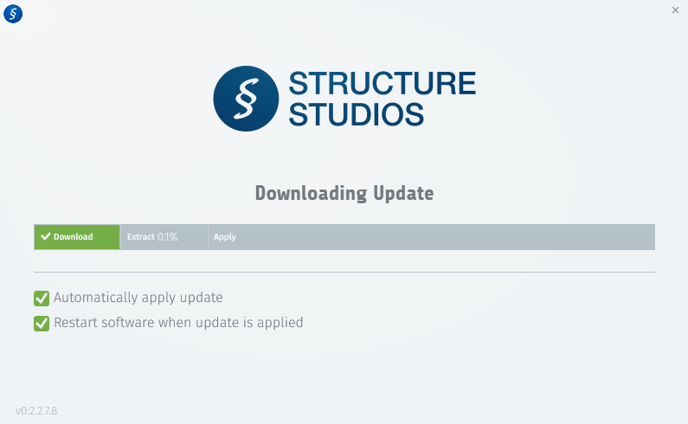
Step 2: Restart & Open from Installation Folder
If you do not have the green update box, a simple solution is to restart your computer.
- Restart your computer.
- Open the software directly from the installation folder instead of a shortcut.
Head to C:\StructureStudios\Structure and double-click the software icon to open the program. - Once the software is up and running, you should see the green update box.
![]()
Step 3: Reset Update Folder
If you still do not have the green update box, determine which version of the software you are running. The version number is displayed on the bottom left of your start screen.
If your version says 2023.1 or greater:
- Restart your computer.
- Open File Explorer from the taskbar and navigate to This PC > Local Disk (C:)
- Click the View option and then check the box next to Hidden Items.
Windows 10
Windows 11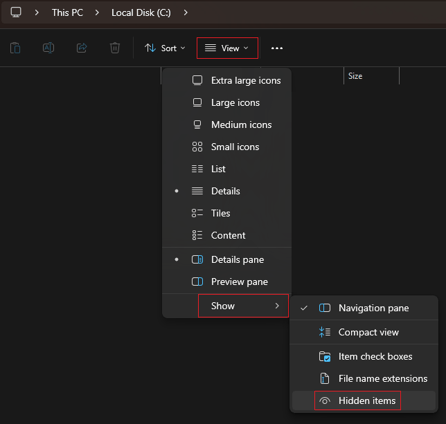
- Navigate to the ProgramData folder by double-clicking on it. Then, double-click on the Structure Studios folder. Within this folder, delete the LiveHub folder.
This action will prompt the software to download of the required update files.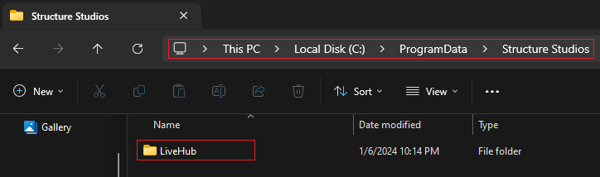
- Open the software directly from the installation folder.
Head to C:\StructureStudios\Structure and double-click the software icon to open the program.
If your version says 2022.1 or earlier:
Please reach out to our support team for assistance in reinstalling the software and updating it to the latest version. They will be able to guide you through the process and ensure that you have the most up-to-date version of the software.