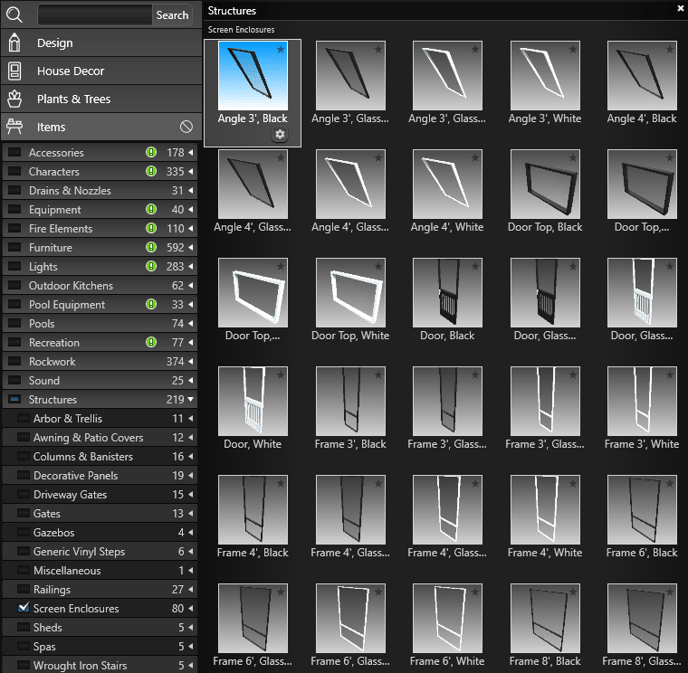Screen Rooms and Pool Enclosures
There are three easy ways to design screen rooms or swimming pool screen enclosures: create enclosure walls, draw custom shapes, or select objects from the library to build exactly what you need.
Option 1: Create enclosure walls in the Walls, Fences & Railings Stage
With your line or rectangle tool, draw the enclosure to size in the Walls, Fences & Railings stage. Then, apply one of the Patio Enclosure Presets from the Library.
For this example, we used the 8' Frame, Bottom Frame preset.
You can customize these presets and adjust the placement of the railings and the height of the screen.


You can also delete or reposition the bottom rail to create the right look.

There are two ways to add a roof to your enclosure or screen room.
To create a screen room with a traditional roof, simply draw a house shape and set the height to 1". Then, select the Hip style.
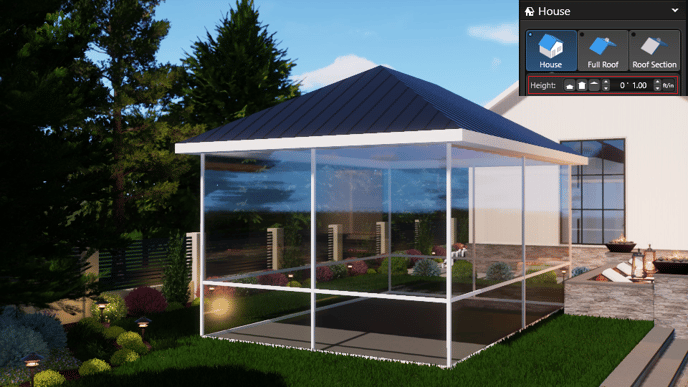
To create an open vaulted ceiling, adjust the height to 0" and select the Gable style.

Option 2: Draw the exact shapes you need in Custom Shapes
TIP: Visit the Custom Shapes guide to learn how to draw custom shapes.
Here is an example of how you can use custom shapes to build the frame for your pool enclosure.

Option 3: Build a screen enclosure with library objects
In the Plants & Items stage, select and insert Screen Enclosure Components, which are available in the Library under Structures, to create a custom screen enclosure.
TIP: Once you create a screen enclosure, save it to your library as a template to use in future projects.