Software Has Crashed or Is Not Responding
The vast majority of software crashes are easy to avoid and resolve. Here are the most common solutions.
Crash occurs when starting software or going to 3D in a blank design
This type of crash is caused by older hardware or old windows or driver settings. To resolve this type of crash, check that your settings are up to date:
1. Does your computer meet the minimum requirements?
2. Is Windows up to date? Check for Windows updates.
TIP: After installing any Windows updates, check again. Sometimes, additional updates will then need to be installed.
3. Are your video card drivers up to date? Check for any Nvidia or AMD updates.
TIP: Keep your drivers up to date and optimize your software settings.
Follow our step by step guide: How To Update Video Card Drivers
4. Are you running anti-virus software? Make an exception for Pool Studio, VizTerra, and Vip3D in Windows Security.
Project-specific crash occurs when going to 3D
This type of crash is caused by unintended overlapping lines.
Pool Studio and Vip3D make an attempt to automatically fix crooked or misaligned drawings when going to 3D. Sometimes, it's simply not mathematically achievable. Here are a few types of drawing errors to look for in your designs:
NOTE: It's always best practice to design on the grid, with Grid Snap turned ON.
Example 1: This design may look good, but zoom in on the points to look for errors.
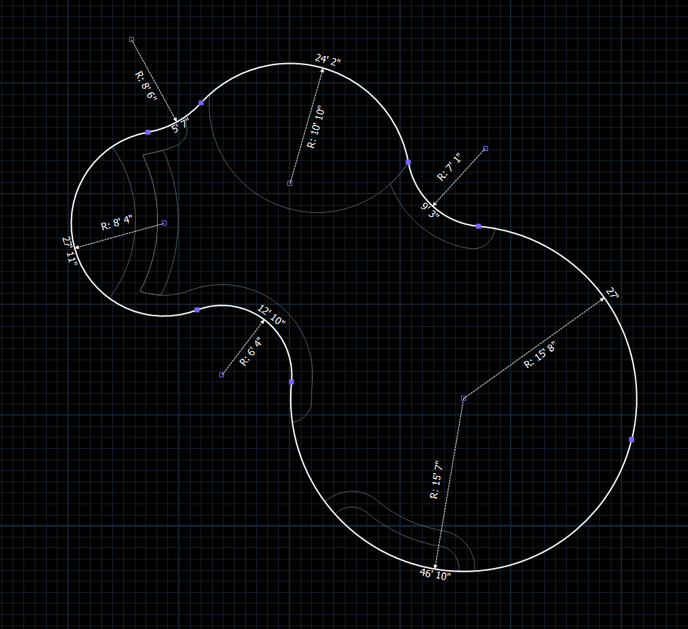
Upon zooming in, notice these points aren't aligned properly:
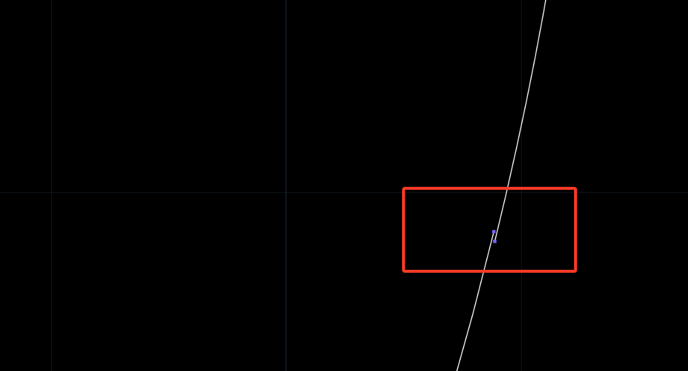
Connect the blue points and try 3D again.
Example 2: This area may look normal from a distance. However, the measurement on the radius seems too small.
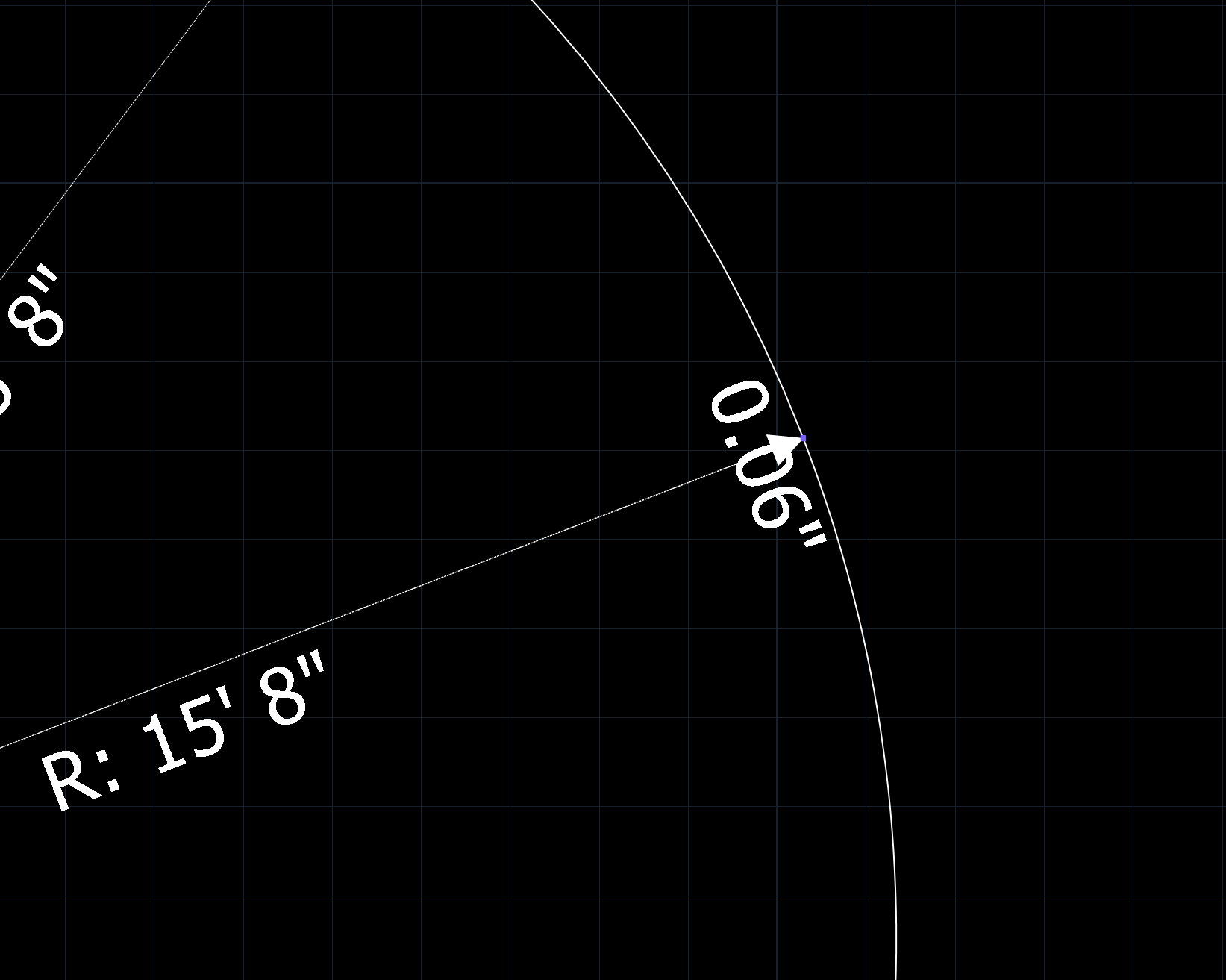
Notice there are actually 3 end points situated very closely together in this example. Combine them for a clean shape.
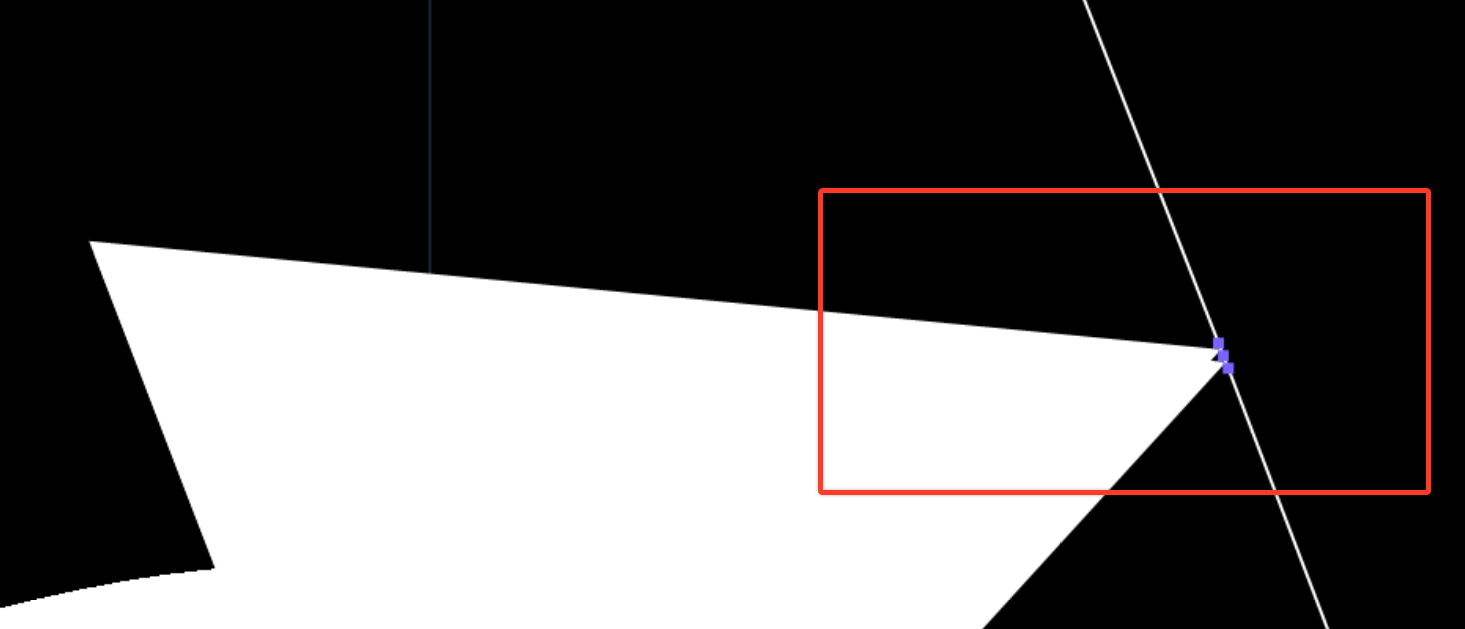
Example 3: The elevated hardscape behind this pool shape appears aligned.
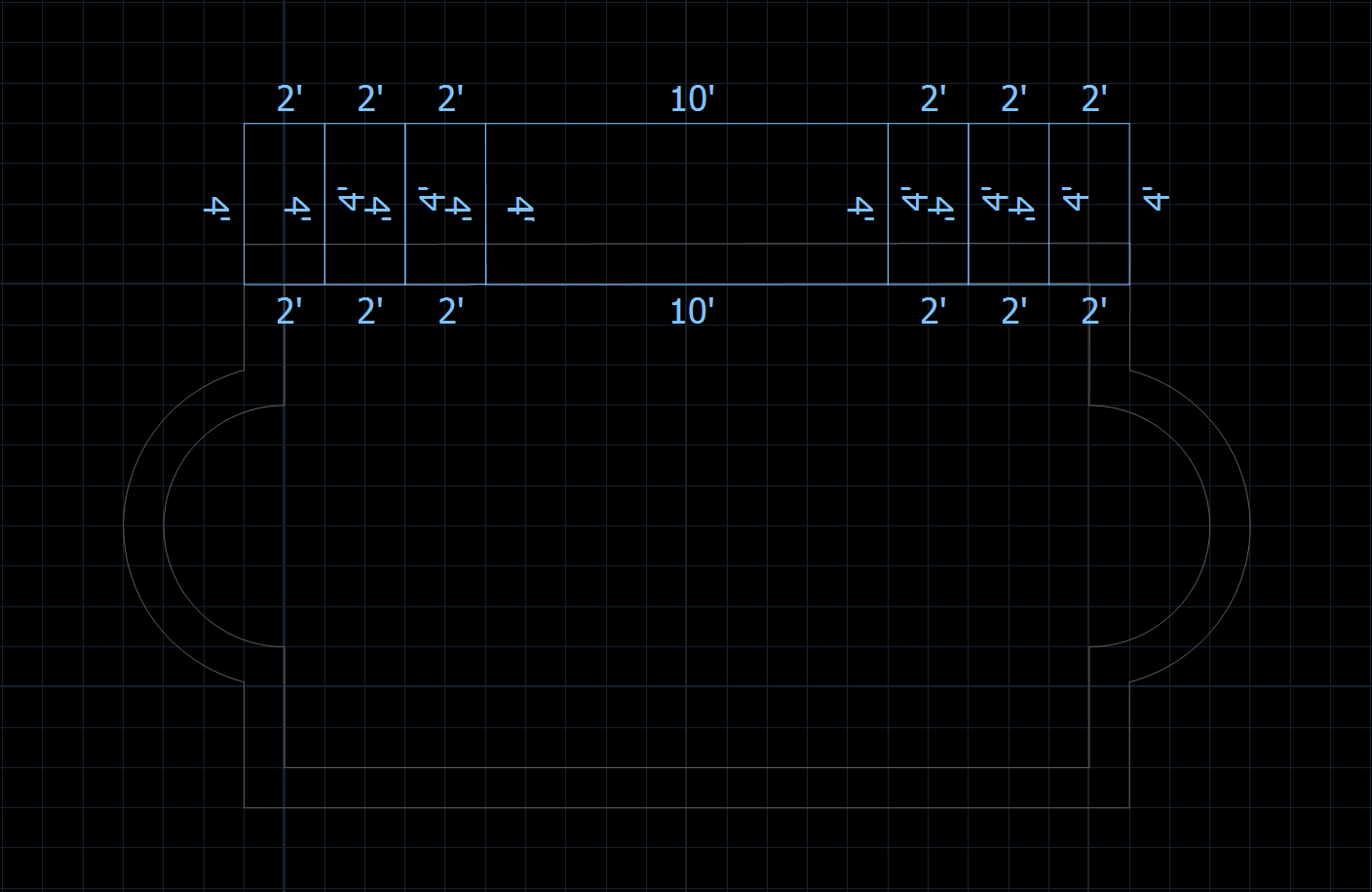
Zoom into the design and notice that no shapes are actually aligned with each other. Ensure these shapes are aligned directly on top of each other.
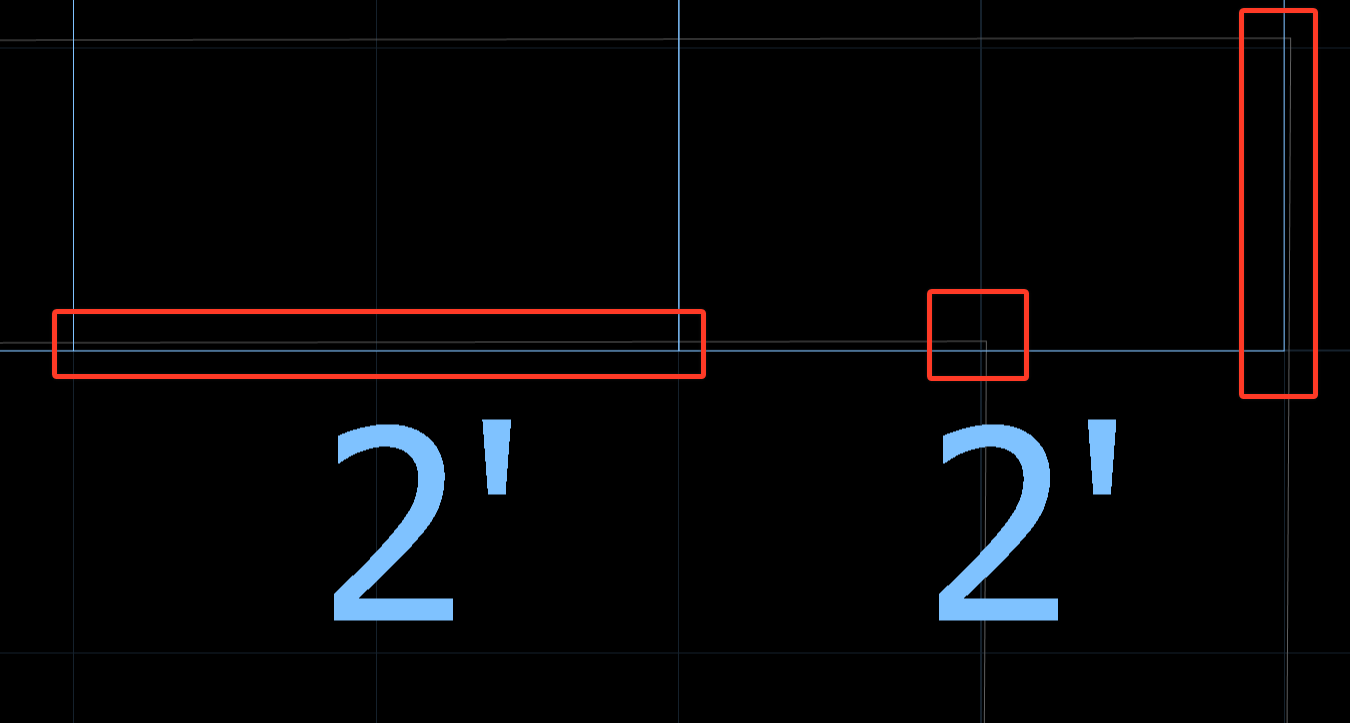
TIP: To align in very small increments, select a shape and nudge it with the arrow keys on your keyboard. ← ↑ → ↓
How large is your design?
In very large designs with hundreds of 3D objects, some computer configurations can run out of video memory or system memory when attempting to display all objects in 3D. To display all of them, either delete extra trees in 2D or upgrade your computers video card or RAM.